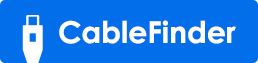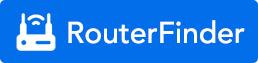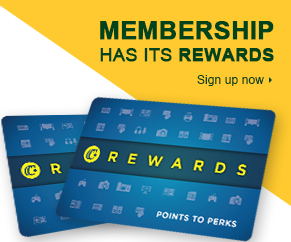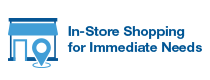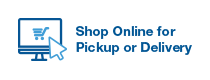The ASUS ZenWiFi XT8 whole home AX6600 mesh wifi system is exactly what I was looking for in a WiFi 6-capable wireless home networking system. Only months ago I had literally no clue what WiFi 6 was, let alone a “mesh”... and I certainly had no idea I would soon be on the search for the a new WiFi system... And upgrading my phone... And my internet plan... basically in the process of future-proofing my home networking gear to kick off the 2020s in WiFi style. And with the growing number of smart devices being added to my network on a regular basis, I came to realize that a mesh WiFi system was something I should consider when looking at my next WiFi solution. In this review, I will explain why I made the decision to upgrade my WiFi and why I chose this particular system out of a muddled sea of choices.
So why did I feel the need to upgrade my Wifi? I was perfectly happy with the trusty AirPort Extreme which still worked perfectly and had stellar WiFi 5 wireless coverage and provided amazing speeds. Long story short, WiFi 6 is why. The latest standard in WiFi. Well I pondered my own situation for a moment and came to the conclusion that maybe it was time to retire my AirPort, which is almost 10 years old. I first looked to Apple, but unfortunately they’ve decided to exit the home networking industry and are now just recommending any mesh system with Mu-Mimo/OFDMA. Now I had no clue what a mesh system or any of that even was. But the more I learned about it, the more I realized that WiFi 6 and whole-home mesh system was the way of the future, and that’s where I wanted to go with my own home network situation.
So how did I decide which mesh system to get? There were about a half dozen contenders available that seemed to suit my needs; but the ones I really wanted were way out of my price range. I learned really quickly that I wasn’t going to get the speeds I was looking for unless I adjusted my budget accordingly. With these new mesh systems, you definitely get what you pay for in terms of raw performance, but I decided to look in the mid-range of the mesh system lineup. So I narrowed my search down to a few flagship WiFi 6-capable offerings from a few top brands.
Lucky for me my search quickly ended when I found the ASUS ZenWiFi XT8 whole-home mesh WiFi system. So I purchased a set and I can’t wait to share my experience. Spoiler alert... I love it!!!
First off, the design was the first thing that attracted me to this system. I was immediately struck by the beautiful charcoal finish of the ASUS ZenWiFi routers. the promise of incredible WiFi speeds through a dedicated 5GHz wireless backhaul. The ability to expand as my network grows... It strikes the right balance between price and value for what you get. It’s a very high quality piece of equipment and you can tell right away when you get them in your hands. To me they were worth every penny.
Each router is about 6 inches wide by 7 inches tall and 3 inches deep. So they are a pretty decent size but not terribly huge like some others. Accompanying the routers is a basic but informative and easy to understand quick-start guide. I was disappointed that they didn’t include a user manual with this system, and neither could I find one online. But the user interface is familiar, and there are manuals for similar models that will help. Underneath the routers, we find a single Ethernet cable and two 19w charging adapters. The charging adapters and cords feel well-made and come with a Velcro strap on each one, for cord management. On the bottom of the routers we have a fully non-slip base, and the weight of the giant heatsinks inside these units ensures they won’t easily be tipped over or pulled.
I really love the way these routers look... I think they’re just gorgeous, and I think they would suit just about any decor. They can be proudly displayed on a shelf or hidden among books or picture frames without drawing too much attention. They come in two colours; white and charcoal black. And although I think they look great in white, I really wanted to get the Charcoal ones. But these were impossible to find at the time of purchase, so I settled on white. That being said, I was pleasantly surprised how beautiful they looked when I actually saw them in person. The plastic has a modern brushed metal texture to it, and even has subtle hints of sparkle on the surface which I think is a nice touch. The top has a decal with an interesting 3D texture to it as well. On the front near the bottom we have a single white LED, which you can shut off in the settings if you prefer. The LED colour indicates the router’s status and lets you know of any problems. On the back of the router we have a 2.5G Wan port, which is unheard-of on most high end routers let alone a mesh router! And we also we have four 1G LAN Ports, which can be used to connect devices, or a switch can be used to connect many more devices. A USB 3 port is included, and can be used for printer sharing or connecting an external hard drive for personal cloud storage. I can even do Time Machine on my Mac with this router.
The setup process was incredibly easy. I simply plugged in the power cord, connected one of the routers to my ISP’s modem, brought the second router close to the first one for the setup process, downloaded and opened the router app, and from there the App pretty much took over. All I had to do was follow a few prompts. The router initially created its own setup WiFi, which the router app then connected to, facilitating a perfectly streamlined and automatic setup process. It only took a few minutes. At this point I was given the option to name my WiFi network, and I was even given the option to separate the WiFi bands into separate SSIDs if I wanted to, which is a feature not found on a lot of mesh routers. At this point, the node is automatically set up as well, and with that, the network was all set and ready to use.
You can bet first thing I did was check my WiFi speed. Incredible! I had to recheck it since I didn’t believe it at first. But yes... I was seeing download speeds of 740mbps! On WiFi! On my own little private miniature cell network! Even as I moved from one end of the house to the other it seamlessly connected me to the closest node! I was truly impressed to see true wired speeds on my WiFi network. I easily reached 700 Mbps in all corners of my home. It’s amazing. And I didn’t even plug in the Ethernet cables I had running all over my house. So I thought why not connect them all by Ethernet and test the wired backhaul performance.
It so happens that Ethernet backhaul frees up the second 5GHz band for use by devices! This is a huge advantage over some other systems which don’t have this option, because now I have a total of three SSIDs to connect to, making my network faster and more efficient by selecting which band is suitable for a particular device. Smart connect seems to work beautifully, automatically steering traffic and connections to the appropriate bands and ensuring a solid and consistent WiFi experience all day long, never dropping a connection. But I chose to disable dual-band smart connect because I personally prefer to choose which band is best suited for a particular device.
Whether it’s through the app, or through the web interface, this router is rife with configuration options. You can adjust and fine tune settings just the way you want, like any other router. A lot of mesh systems have an overly-simplified interface, which can be frustrating for someone who wants to fine turn their system to their liking. The ZenWiFi system lets you choose a simplified interface or a more advanced option, which tinkerers will appreciate. When you open the app, you get a visual overview of your network, with a clear visual picture of how the network is structured with sharp, colourful graphics and a ton of menu options. All the information pertinent to your network is available at-a-glance at any time, anywhere you are in the world. All the connected devices are listed, and you can do many things to personalize your network, such as creating user profiles for family members, limiting bandwidth or blocking certain websites for certain users or devices. Restrict internet access to certain times, set bedtimes for the kids’ WiFi. With free lifetime online protection you can be sure the network is safe from malicious attacks, viruses and intrusion, which many other router manufacturers charge for. And with just a few clicks I can adjust settings for all my wireless bands, enable or disable wireless backhaul, add more nodes, check and track internet bandwidth and usage, manage my cloud storage with my external connected hard drive...even add a vpn. Finally, I feel better knowing that the app will notify me of new device connections and suspicious activity, and firmware updates. Staying on top of those important things is something that’s not easy on other systems.
Although the app is impressive, it is quite buggy for a mature firmware platform. I found several little quirks and oddities throughout the interface that hindered the experience and sometimes even required a full factory reset. Sometimes when I make a change to a setting and apply it, the system simply reboots and ignores my wishes and lets me believe it changed the setting when, really, nothing actually happened. For example when I disable the switch for wireless backhaul, the router reboots and the wireless backhaul remains enabled, and the switch turns back on. Although un-hiding the 5GHz-2 SSID opens the third band for use, there is really no way to shut off the wireless backhaul, and there’s no option for 160MHz channels, a feature I expected to be available on this system based on early reviews I saw. I also tried turning down the radio transmit power to experiment with my cell size and the setting actually seemed to do nothing to affect the transmitting power. Another frustration was when I wanted to dedicate the third 5GHz band to WiFi 6 mobile phones exclusively by enabling the “AX Only” option. But changing it to AX Only didn’t seem to work as expected, because non-WiFi 6 devices were still able to connect, even with AX Only enabled. Some settings just seem to be for show and really do nothing at all, simply rebooting. Although it does says it’s applying the changes I made, the results are hit-or-miss. But despite its many quirks, the interface is actually very good. Just like any other ASUS router interface. And most important, it just works.
So who do I recommend this for?
This is not a system for everyone. The XT8 is a mid-range mesh system meant for folks who want a balance of speed, ease of use, and value for the dollar. It’s best suited for home or business owners who wish to stay on the cutting edge of new technology, and want to future-proof their small networks. But there is an early adopter’s tax for WiFi 6 as it is still a fledgling standard, and with WiFi 5 continuing to exceed the needs of most people these days, it’s hard to justify the higher investment in WiFi 6 when there are adequate WiFi 5 systems that will the job at half the cost of a WiFi 6 system. So for those with more modest wireless networking needs, I’d recommend the ASUS ZenWiFi CT8 mesh system instead, which is sure to be more than enough for 99% of people’s current and future needs. But if you’re paying for gigabit internet access and wish to realize those incredible speeds consistently on your WiFi 6 devices, this system can do it, all day long, in the right conditions. For me the ASUS XT8 Whole Home Mesh WiFi system has worked perfectly and it just hits all the right notes, so it gets my enthusiastic recommendation. I couldn’t be happier with it.
I hope you found my review helpful!

 A Proudly Canadian Company Since 1991
A Proudly Canadian Company Since 1991